Tracing Clipart to Remove a White Background from Clipart
How do I trace a clipart image to remove the white background?
Date updated:
09/17/2024
Categories:
How to remove a white background from clipart.
You''''ve received your client''''s image for a project, and all they have available is a bitmap with a white background. You need to duplicate this image, but how can you quickly get rid of the white background?
Follow the steps below to create a quick solution to this problem.
- With your image selected, select the Shape Tool from the tool bar on the left (highlighted in orange).
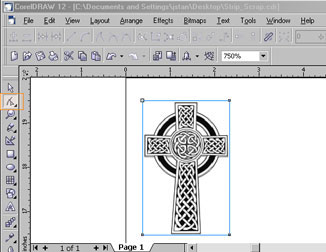
- We''''re going to take the outside box that is filled with white and adjust the individual points that make it up (the nodes) so that it is very close to the actual image and won''''t interfere with the other crosses we will be duplicating. When we''''re done the outline will look like the image to the right.
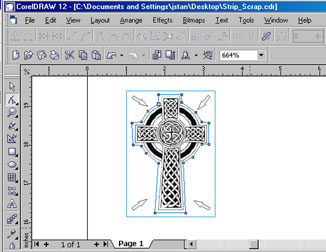
- First we''''re going to add a new node to the box. Right click with your mouse anywhere along the line and choose Add.
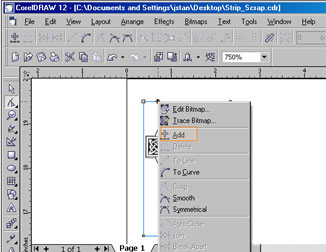
- We now have a new node (circled in red) that we can move anywhere we want.
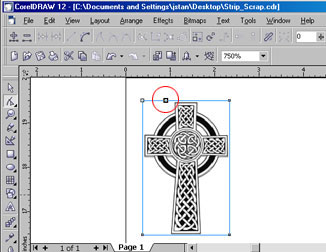
- Continue to right click with your mouse and add nodes all the way around the image, dragging them so that they are lined up close to the image.
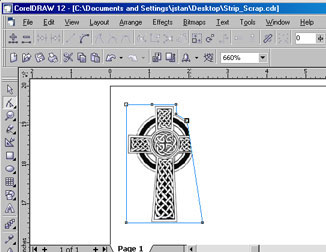
- Continue adding nodes around the image until the entire box is very close to the outline of the cross you created and looks similar to the image at the right.
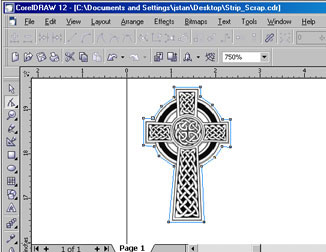
- When you''''re done, you''''ll be able to duplicate your image across your entire page and not worry about having the white background block any of your engraving!
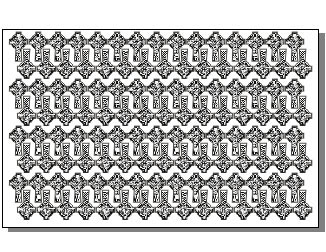
If further assistance is required, please visit www.epiloglaser.com/support to contact Epilog Laser Technical Support.