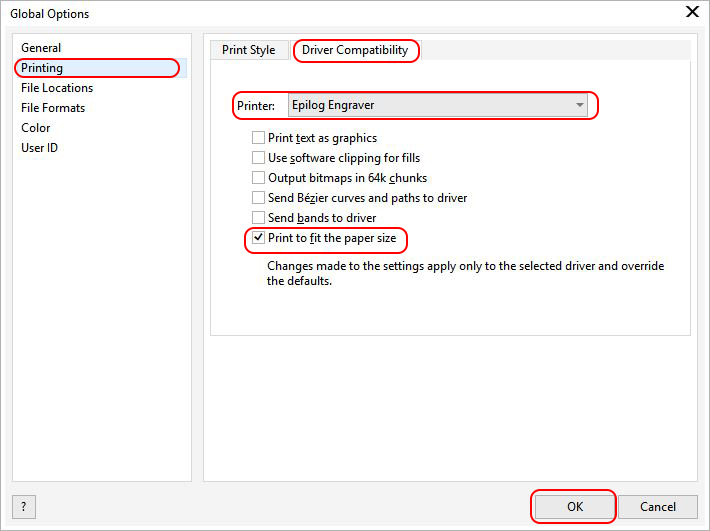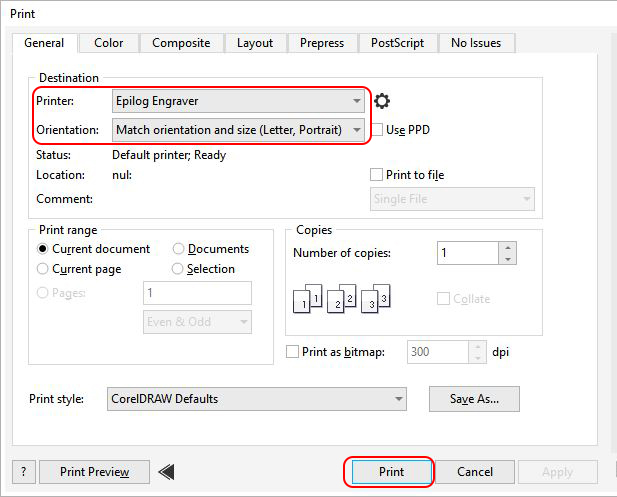CorelDRAW 2019 Epilog Software Suite Fix
Why is my page size not matching in CorelDRAW 2019?
CorelDRAW 2019 Epilog Software Suite Fix
How to fix the matching page size issue in CorelDRAW 2019. Make sure you have the latest update, you must have CorelDraw 2019 version 21.3 or higher. (Go to Help > About and look for version 21.3).
-
Open CorelDRAW 2019, from the menu bar select Tools > Options > Global
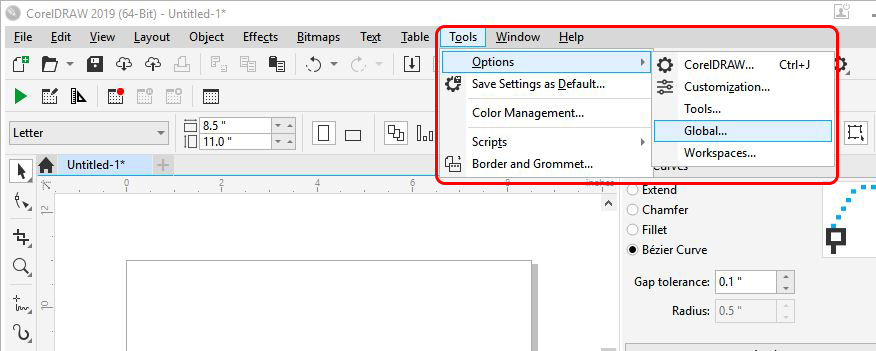
-
In the Global Options, select Printing from the side menu, then select the Driver Compatibility tab, choose “Epilog Engraver” as the Printer, and check the box next to “Print to fit the paper size”. Then click “OK”.
-
When you’re ready to print your graphic in CorelDRAW, select File > Print and make sure your Printer is set to “Epilog Engraver” and Orientation is set to “Match orientation and size”.
-
Your file should now print to the Epilog Dashboard successfully.
If further assistance is required, please visit www.epiloglaser.com/support to contact Epilog Laser Technical Support.