Using the Weld Tool in CorelDRAW
How can I combine shapes using the weld tool in Corel?
The Weld Tool in CorelDRAW allows you to merge objects (text or shapes) together. This tool has been used in several of our Sample Club projects and will surely be a useful tool for laser operators as they create new designs. Here are some basic tips about using the Weld Tool in Corel.
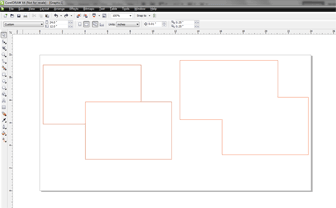
Begin by drawing the letters and shapes you'd like to merge.
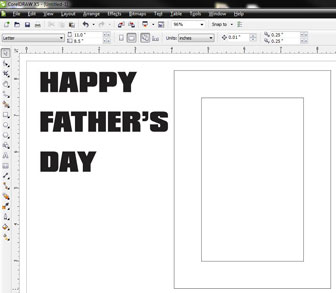
Next, arrange the letters or shapes so that they are overlapping in the places you want them to connect.

When you're satisfied with the placement of your letters or shapes, select all items to be merged by holding Shift and clicking with the Pick tool. The selected items are highlighted red in the image to the right.

Now click the Weld button in the Properties palette, near the top of the screen (highlighted blue in the picture to the right), or choose Arrange | Shaping | Weld from the drop down menu and the selected items will be fused together!
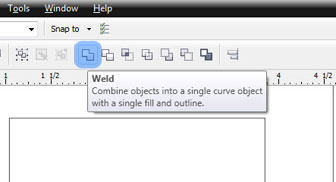
Make sure the outline width is set to "hairline" and when you cut and engrave the words HAPPY and DAY will be connected, and the FATHER'S text will be engraved.
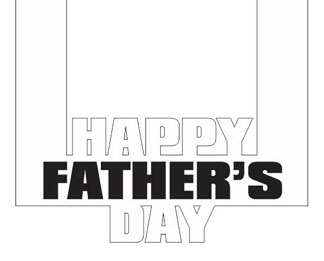
Here is the finished engraved and cut design. This is a basic design using the weld tool, but you can use these same steps to create very elaborate designs on your Epilog laser system.

If further assistance is required, please visit www.epiloglaser.com/support to contact Epilog Laser Technical Support.