Adding an Italic / Oblique Effect to a non-Italic Font - CorelDRAW X7
How do I make a non-italic typeface/font appear italicized?
Have you ever had a client or project requiring the italic version of a typeface, but the typeface you are using doesn't have an italic font? Many people experience this problem when designing with roman, hand-written, and calligraphic style typefaces. Here we’ll show you a quick and easy technique for creating your own italic/oblique version for a typeface.
The technique we're going to show you in this exercise is called an oblique text effect. The effect will give the text a slant/slope, similar to that of an italic font. Many type designers refer to oblique fonts as italic fonts, but there is a bit of a difference between the two. Italic fonts include alternate designs for the symbols and characters, as well as different kerning and tracking spacing for the italic font, whereas oblique fonts do not. Oblique fonts are the same standard symbols and characters with a slant distortion applied to give the font an italic appearance.
In our example below, you can easily distinguish the differences in the design of the lowercase e, r, g, i and a of the Georgia Normal and Italic fonts. The Impact Oblique font is a good example of the same font with a slant effect applied, and will be the typeface we use for this technique.
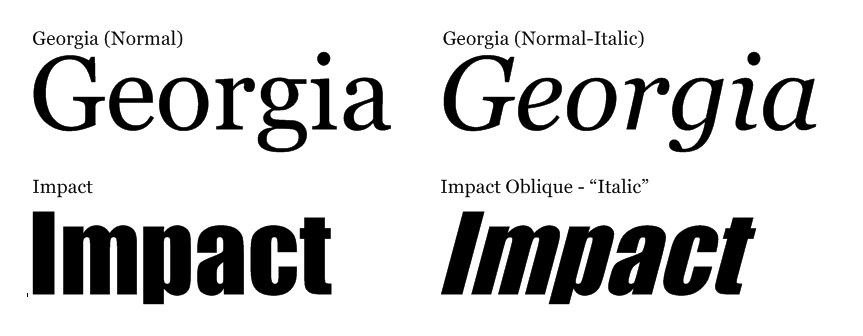
Achieving an Oblique Effect
-
Start by selecting your text. We have selected Impact for this example because there is not an italic or oblique font for this typeface.
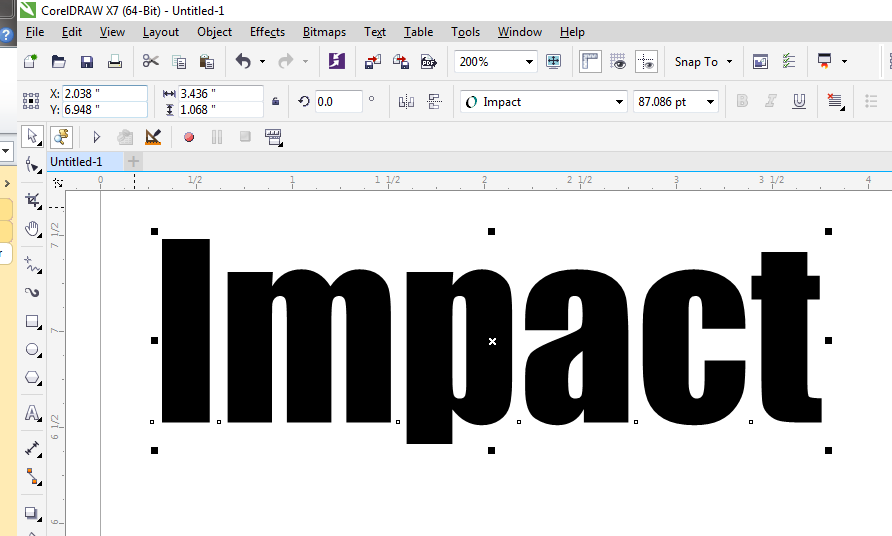
2. Next open the Skew palette in the Transformation Docker by selecting Object / Transformations / Skew from your drop-down menu. The Skew palette will appear on the right side of your screen in the Dockers section.
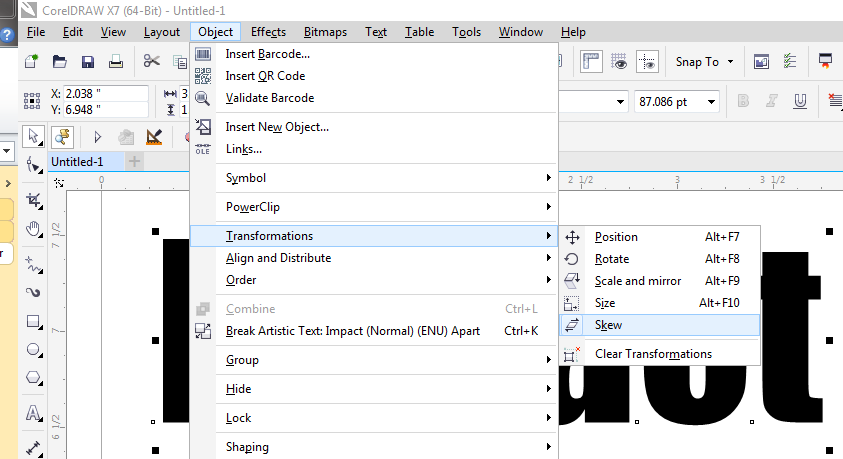
4. Now we are going to apply the oblique effect by adding a horizontal skew to the text. In the Skew Transformations palette, enter -15 in the x value and click Apply. Achieving the proper oblique effect may require a little experimenting, but if you stay in the -10 to -20 horizontal skew range you will see the best results.
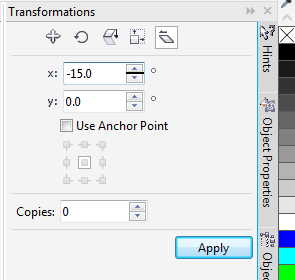

If further assistance is required, please visit www.epiloglaser.com/support to contact Epilog Laser Technical Support.