Wireless Connection Setup
How do I setup a wireless connection on my laser?
- Click the gear icon in the top right corner of the display panel on the laser.
- Select Network.
- Select Wireless.
- Select your wireless network.
- Click the green arrow.
- Select the network security protocol of your network and enter the password. The most common type is WPA2 Personal.
- Select Obtain IP Address Automatically.
- Click the green arrow to complete setup.
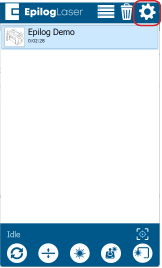
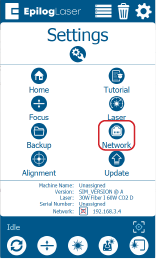
Note: If you don’t see that option, you may need to click the edit button in the bottom center of the screen.
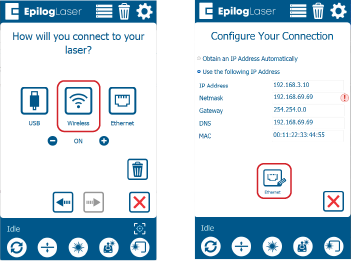
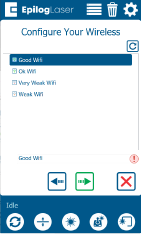
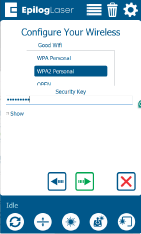
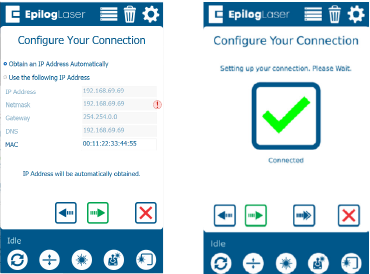
If further assistance is required, please visit www.epiloglaser.com/support to contact Epilog Laser Technical Support.