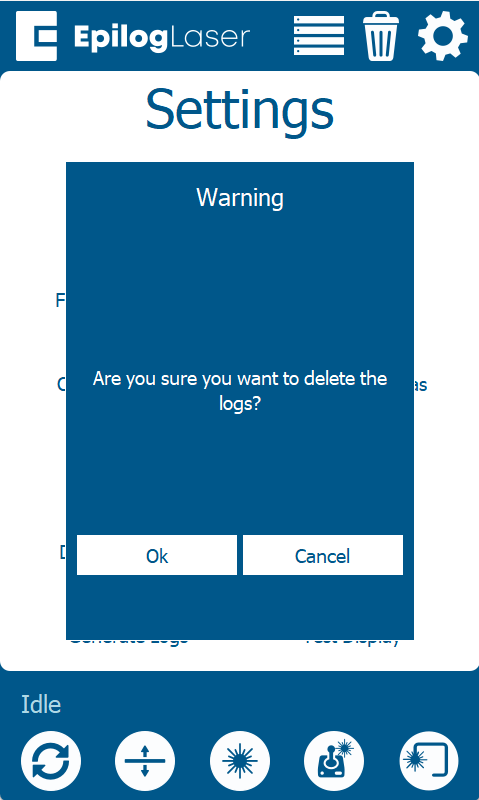Generating Machine Logs
How do I generate and share the machine logs on my Epilog laser.
Overview
Generating machine logs enables Epilog Technical Support to gather important information about the machine, aiding in its diagnosis and troubleshooting. The process is straightforward and requires either a USB flash drive or a network-connected machine. This guide will outline the steps for generating logs. Logs can be generated one of two ways, either on the machine itself, or from the Epilog Software Suite.
Requirements
- USB Flash Drive
- Internet Connection or
- Network Connected Machine
Getting Started
Generating Logs at the machine.
-
Click the gear icon in the top right corner of the display.
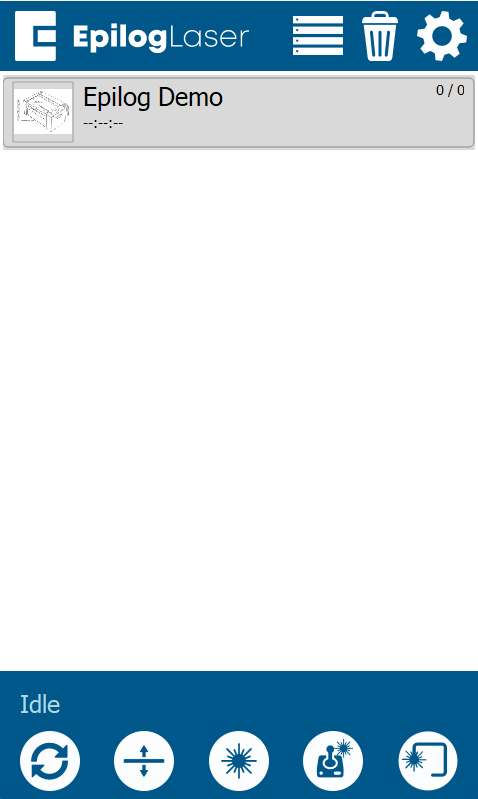
-
Long press the title "Settings" to access the Advanced Settings menu.
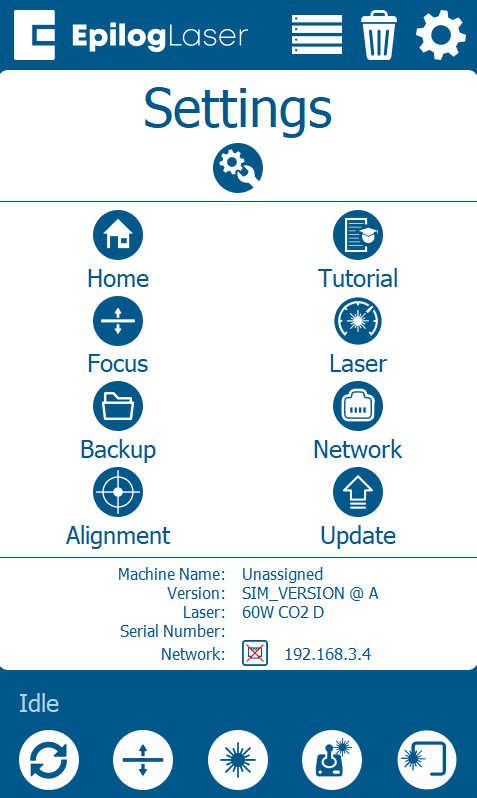
-
Select Generate Logs.
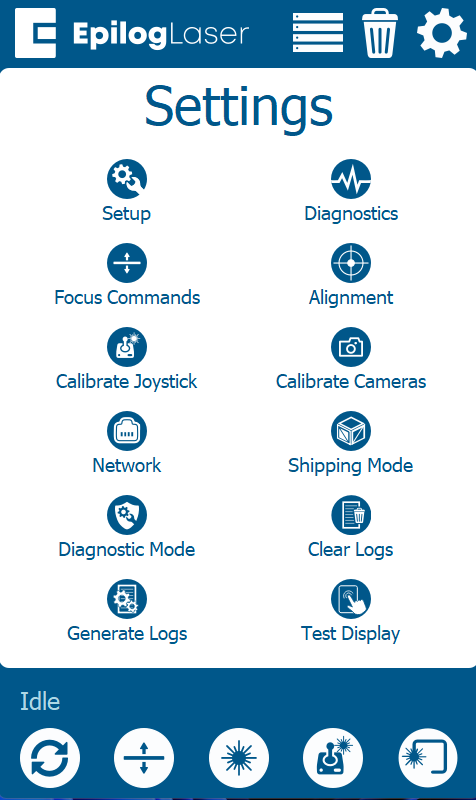
-
Click the green arrow.
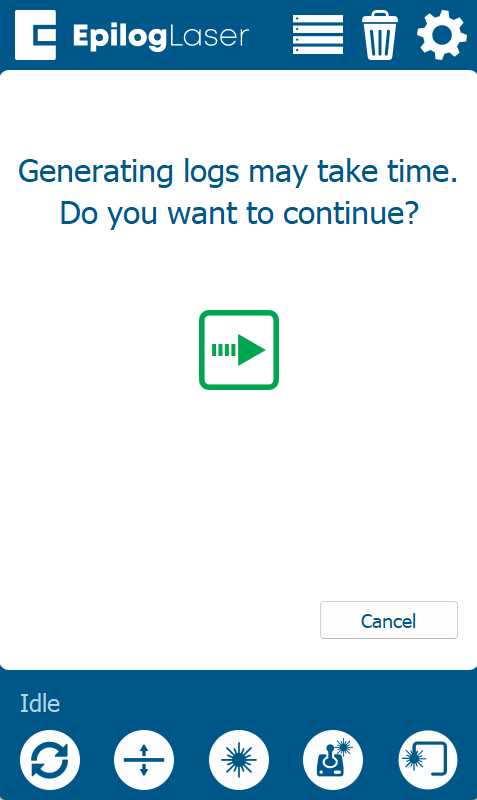
-
Choose your preferred location to save the logs. You can save them to a USB flash drive or upload them directly to Epilog.
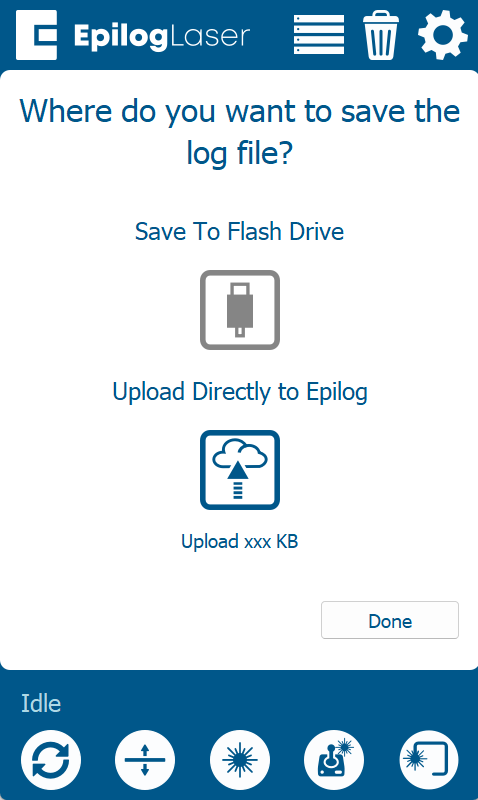
Note: When uploading logs directly to Epilog, ensure the machine is connected to the internet. Additionally, make sure to note the Help File Code shown after generating the logs. The USB option may be unavailable if a USB flash drive isn’t connected or if it isn’t formatted as FAT32.
-
Once the logs are complete, make sure to note the Help File Code. You can transfer the logs to your computer by clicking the center icon. When you're finished, click "Done."
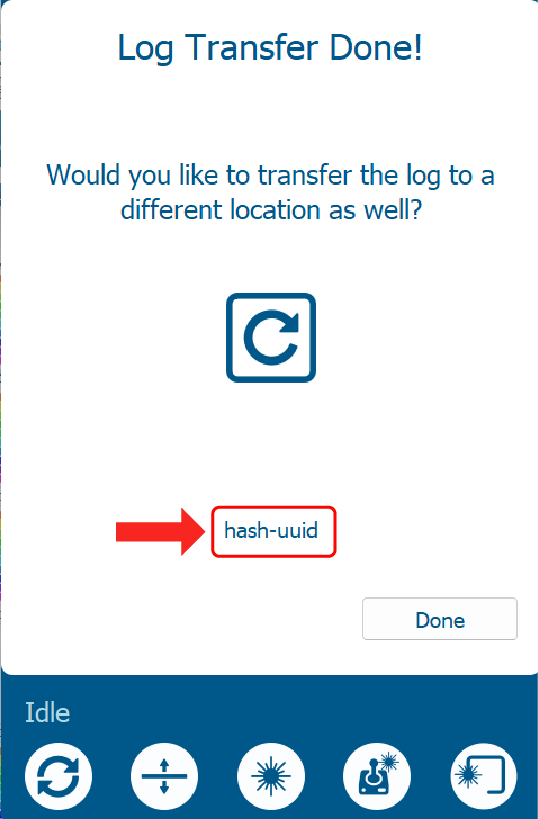
Generating Logs with the Epilog Software Suite
-
Open the Epilog Software Suite and click the heartbeat icon in the top right corner
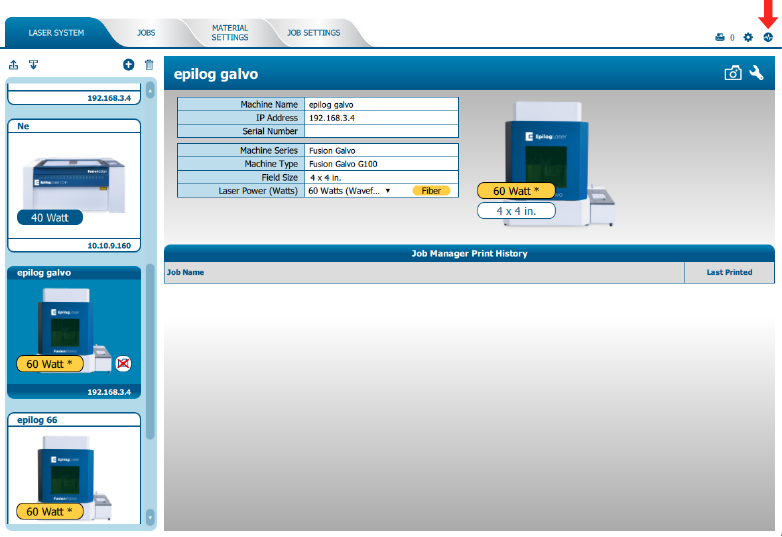
-
Choose to include machine logs. If you're experiencing issues with the cameras, also select the advanced logs option.
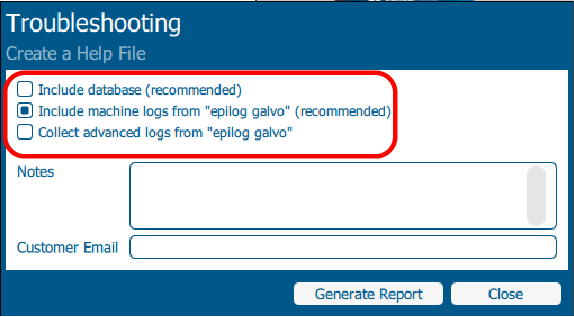
-
Enter your Email. Click Generate Report.
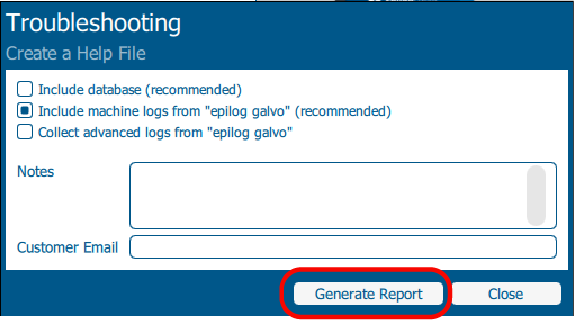
-
Click Upload Directly to Epilog. If you would like to download the log file select "Send Manually".
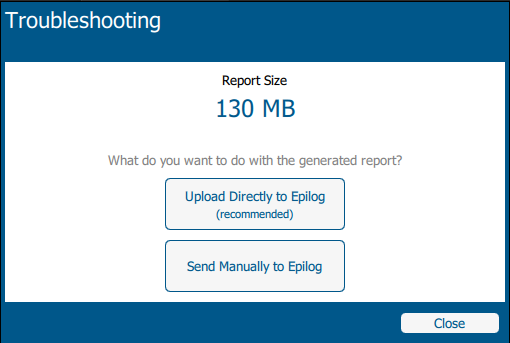
-
Wait for the report to generate. Once it's complete, make sure to note the Help File Code. You can share this code with your technician so they can easily locate and review the logs.
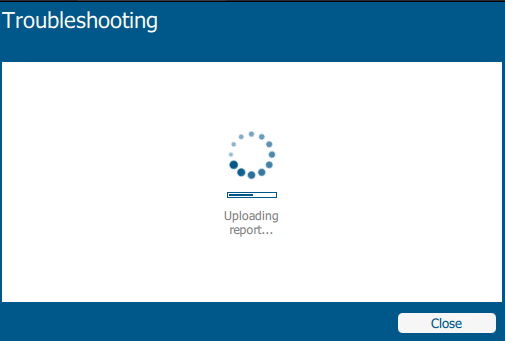

If the logs are too large, click below for instructions on how to clear them.
Clearing the Logs
If further assistance is required, please visit www.epiloglaser.com/support to contact Epilog Laser Technical Support.
Attachments:
No attachments.